Anyone who lives, works, attends school, or visits Clark County can apply online for an Instant eCard and immediately enjoy access to millions of digital resources. Individuals who are permanent residents of the Las Vegas-Clark County Library District are eligible for an All Access library card and can apply by visiting any LVCCLD library branch. Individuals without a residential address should visit their nearest library to inquire about access to library services.
Top Questions
Anyone who lives, works, attends school, or visits Clark County can sign up for a library card and be able to stream and download digital books, movies, music, magazines, and more on our website at LVCCLD.org. For more information please visit our borrowing guide: LVCCLD.org/GetCarded
Registering on the new website just takes a minute and requires that you have a library card and PIN. If you never established a PIN, enter your library card number here; leave the PIN blank and click submit to enter a PIN.
Click on the blue Log In/ MY LVCCLD button in the top-right corner of the new website. From the drop-down menu, click on the green Log In / Register button.

Enter your library card barcode and PIN.

Click the blue Continue to Account Setup button.

Verify that your first name, last name, email address and date of birth are correct. Then click Continue.

Create a username and check the box next to “I accept the following terms.” Then click Complete Account Setup.

Click Continue to My Account to view the features of our new website and personalize your account!


You can access our catalog at any time by clicking on the Search bar located at the top center of the website. You can then use the drop-down menus to refine your search, or click on the Advanced Search button to filter by format, library location, availability and more.
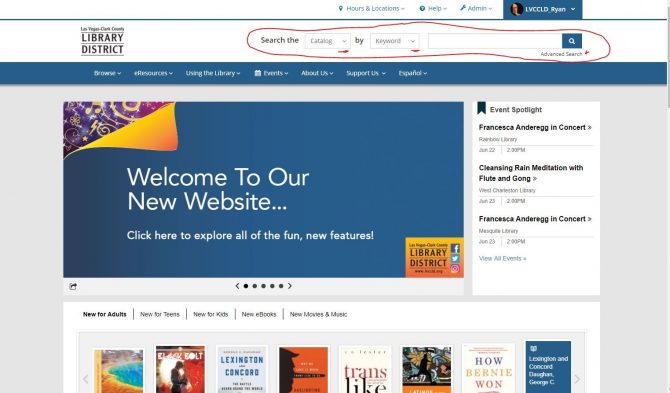
Once you conduct a search in the search field, you’ll be taken to a search results page with filters are on the left-hand side. At the top of your results, you can either see each item by itself (a.), or group items together by title (b.), which keeps books, audiobooks, etc. all under one heading.
a. 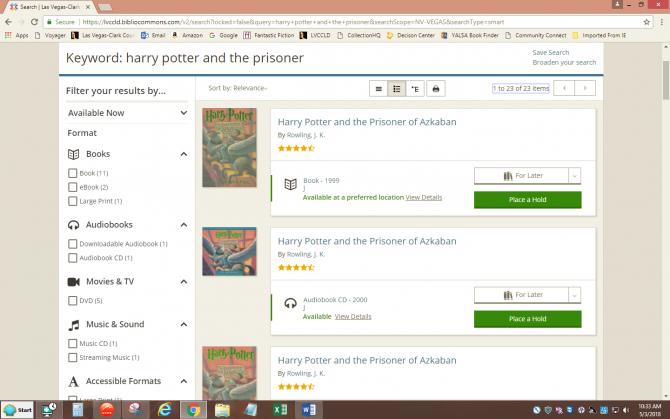
b. 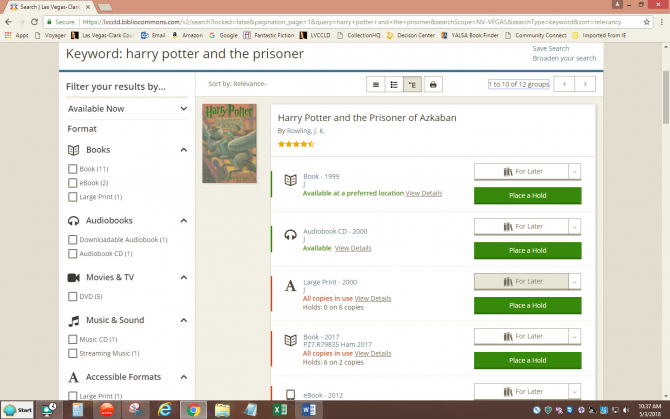
(The other two options are List View, which has no pictures, and Print.)
Click on the format of the item (in this case, book) to view more information about that title. From here you see reviews, ratings, availability, and other book information.
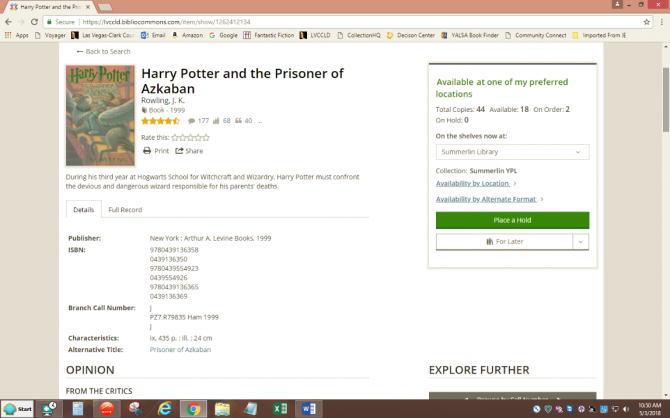
Use the steps below to browse and recommend digital titles that our library does not own.
1. Search for the title in the Libby app.
2. If you find the title you're interested in and it has a "Notify Me" button on the search results page, tap or click that button to recommend the title to the library. If the title is not visible on the search results page and there are fewer than 100 results, tap on the "Deep Search" button at the bottom of the page. This will search titles that match your search query but are not in the library's collection.
Note: If there are more than 100 results, please try conducting a more specific search using the book's full title and the author's name. If you still cannot find the title, it may not be available for purchase or might not have been published in a digital format.
3. If the library purchases the title, you will receive a notification and can either borrow it (depending on availability) or place it on hold.
Please keep in mind that when you suggest a title to the library, there is no guarantee it will be purchased.
Please fill out the Suggest a Title form.
The Library District is always happy to take donated books, magazines, DVDs and CDs. Items will be sold in one of the Library's Used Bookstores. All proceeds are used to support the Library District's services and programs.
Take your donations to the front desk of your library, opens a new window. The staff can give you a receipt for your taxes.
Yes, a library cardholder may request a title no more than four times per year.
